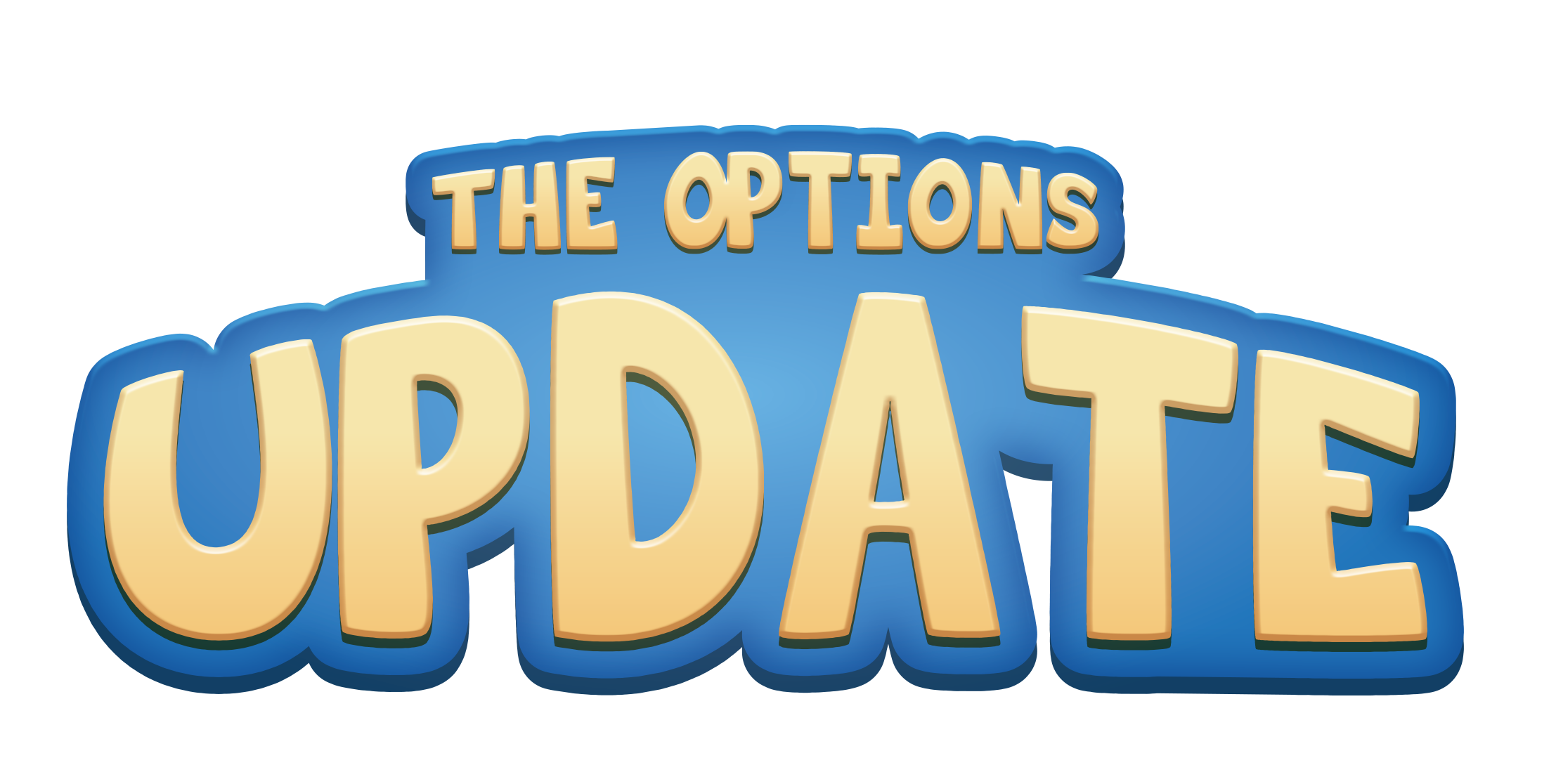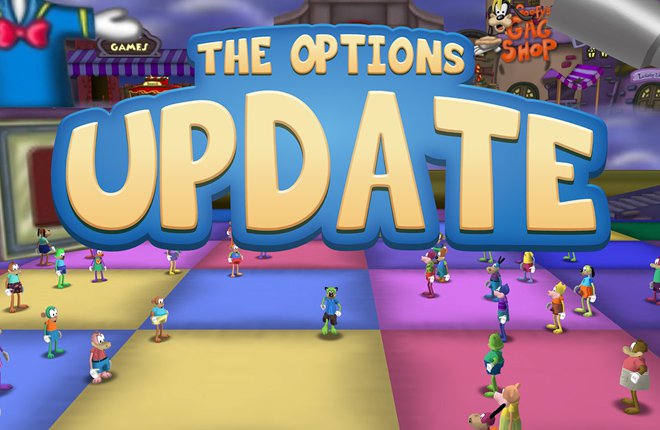Options

Options is a menu interface that allows players to extensively customize the game to their liking, which is accessible by clicking the remote displayed above the Shticker Book or using the default hotkey of Shift + Esc.[notes 1] Toontown Rewritten's Options update was released on November 29, 2018.[1]
Features
The Options update introduced features such as keybinding, anti-aliasing, animation blending, and an overhaul of movement mechanics that were never present in Toontown Online. The Options menu replaced the Shticker Book's plainer "Options" page that provided a very limited control on game settings. Many settings in the Options menu were also originally only available in settings.json.
The Options menu is divided into several tabbed subjects. Each subject is divided into groups of similar settings, with a button to reset the subject's settings to default. The Options menu can be accessed during certain situations where the Shticker Book itself is normally not accessible, such as entering elevators and while battling Cogs.
Settings
There are many types of settings, including experimental settings, available in the Options menu. Default hotkeys are listed and default values are bolded. Hover over certain settings to view their in-game descriptions.
Gameplay
| Setting | Values |
|---|---|
| Toon Preferences | |
| Pronouns | "Customize!" button |
| Accept Teleports From | Anyone Friends Nobody |
| Accept Boarding Group invites From | Anyone Friends Nobody |
| Accept New Friends | On/Off |
| Accept Anyone's Whispers | On/Off |
| Laff Warnings | On/Off |
| Show As Offline | On/Off |
| Bring Chat Forward | On/Off |
| Distant Chat Size | Default Minimal |
| SpeedChat+ Predictive Text | On/Off |
| Miscellaneous | |
| Discord Integration | On/Off |
| ToonSync | "Get a Code" button |
| Experimental | |
| Controller Support | On/Off |
Controls
| Setting | Hotkey/values |
|---|---|
| Movement | |
| Forward/Up | Up Arrow |
| Reverse/Down | Down Arrow |
| Left | Left Arrow |
| Right | Right Arrow |
| Jump | Control |
| Walk | Shift |
| Chat | |
| Automatic SpeedChat+ | On/Off |
| Open SpeedChat+ | Enter |
| Gameplay | |
| Take Screenshot | F9 |
| Open Shticker Book | F8 |
| Open Friend List | F7 |
| View Gags | Home |
| View ToonTasks | End |
| Perform Action | Delete |
| Exit Activity / Open Shticker Book | Esc |
| View Street Map | Alt |
| Options | Shift + Esc |
| Camera | |
| Change Camera | Tab |
| Change to Previous Camera | Shift + Tab |
| Look Up | Page Up |
| Look Down | Page Down |
| Utilities | |
| Show/Hide GUI | F3 |
| Show/Hide Nametags | Shift + F3 |
| Display Debug Info | Shift + F1 |
| Take Debug Screenshot | F10 |
| Display Cog HQ Facilities Info | F2 |
| Accessibility | |
| Automatically Jump | On/Off |
Audio
| Setting | Values |
|---|---|
| Music | |
| Music | On/Off |
| Music Volume | 100% (slider) |
| Sound Effects | |
| Sound Effects | On/Off |
| Ambient Sound Effects | On/Off |
| Chat Sound Effects | On/Off |
| Sound Effects Volume | 100% (slider) |
| Visual Indicators | On/Off |
| Refresh Audio Source | |
| Refresh Audio Source | "Refresh Audio" button |
Video
| Setting | Values |
|---|---|
| Display | |
| Display Mode | Windowed Borderless Fullscreen |
| Resolution[notes 2] | 3840 x 2160 2560 x 1440 1920 x 1440 1920 x 1200 1920 x 1080 1680 x 1050 1600 x 1200 1600 x 1024 1600 x 900 1366 x 768 1360 x 768 1280 x 1024 1280 x 960 1280 x 800 1280 x 768 1280 x 720 1176 x 664 1152 x 864 1024 x 768 800 x 600 |
| Visual Quality | |
| Show FPS | On/Off |
| V-Sync | On/Off |
| Antialiasing | Off 2x MSAA 4x MSAA 8x MSAA |
| Anisotropic Filtering | Off 2x AF 4x AF 8x AF 16x AF |
| LOD Distance | Near Far Very Far |
| Font Quality | Classic Standard Higher Maximum |
| Animation Blending | On/Off |
| Animation Smoothing | On/Off |
| GUI Animation | On/Off |
| Particle Effects | On/Off |
| Enable Shaders | On/Off |
| Disable Accessories | On/Off |
| Accessibility | |
| Chat Size | Normal Large Very Large |
| High Contrast Nametags | On/Off |
| Colorblind Mode | On/Off |
| Disable Sprint Camera | On/Off |
| Disable Cheesy Effects | On/Off |
| Content Packs | |
| Content Packs Folder | "Open Folder" button |
| Refresh Content Packs | "Refresh All" button |
| Experimental | |
| Enable Experimental Settings | On/Off |
The following settings only appear when "Experimental Settings" are enabled.
| Setting | Values |
|---|---|
| Framerate Limit | Unlimited 30 FPS 60 FPS 72 FPS 120 FPS 144 FPS 300 FPS |
| Anaglyph 3D (Red/Blue) | On/Off |
| Trilinear Mipmapping | On/Off |
Gallery
-
Options logo.
-
Options logo and background.
Notes
- ↑ If a Toon is on a street, the remote is displayed above both the Shticker Book and the Street M.A.P.S. icon.
- ↑ The recommended resolution varies depending on the maximum supported resolution of the computer's display.